From Static to Stunning
Web apps aren’t just about function anymore—they’re about feel.
In today’s digital landscape, users expect interfaces that respond, guide, and engage. Static screens are becoming a thing of the past. What sets great web apps apart is how interactive elements make them come alive.
Whether it’s a subtle hover effect, a loading animation, or a drag-and-drop interface—these micro-moments define how users perceive and use your product.
This blog unpacks the role of interactive elements in modern web app design, how to use them right, and what happens when you ignore them.

🤔 What Are Interactive Elements?
Interactive elements are any part of the UI that responds to user action. They provide feedback, affordance, and engagement.
They include:
🖱 Buttons that animate on click
📍 Sliders that drag fluidly
🔄 Loading spinners or skeleton screens
💬 Tooltips that guide with hints
🎨 Hover states and microanimations
📦 Expandable sections or modals
📊 Live charts and real-time updates
🧠 Auto-suggestions, dropdowns, toggle switches
In short: interactivity creates a two-way relationship between user and interface.
🎯 Why Interactive Elements Matter
Every click, swipe, and tap should feel meaningful. Here’s why interactive UI is essential:
✅ Guides user behavior – Interactions show what’s clickable, draggable, or important
✅ Enhances usability – Feedback confirms user actions (“Did my form submit?”)
✅ Reduces friction – Instant UI reactions make flows feel fast and intuitive
✅ Boosts engagement – Playful, responsive UIs keep users exploring longer
✅ Builds brand personality – Interactions add delight, emotion, and identity
Static UIs deliver information. Interactive UIs deliver experiences.
🧠 The Psychology Behind Interaction
Human brains are wired to respond to change. Movement catches our attention—and interactive feedback provides clarity.
🎯 Microinteractions (like toggles or switch flips) create satisfaction
🎯 Animated transitions help users track changes (e.g., screen navigation)
🎯 Progressive disclosure reveals info only when needed, reducing overwhelm
🎯 Touch feedback (like button ripple on mobile) confirms control and comfort
The result? A UI that feels alive, not robotic.
🧪 Examples of Powerful Interactive Elements
Let’s look at some common interactive UI patterns and why they work:
🔄 Skeleton Loaders: Show content is loading—better than blank spaces
🧭 Onboarding Tooltips: Guide first-time users step-by-step
🧩 Expandable Cards: Reveal more details without navigating away
🖱 Hover Menus: Reduce cognitive load by hiding secondary actions
🎮 Drag-and-Drop Uploads: Add fun and speed to tasks
🔍 Live Search Suggestions: Help users find content with fewer clicks
📊 Animated Graphs: Make data easier to digest visually
Each of these adds clarity and emotional engagement to your app.
📉 Real-World Example: From Friction to Flow
A SaaS analytics platform had great features—but poor usage rates. Users dropped off mid-task. Why?
🛑 Forms felt long and static
🛑 No feedback when saving data
🛑 Chart interactions were clunky
After redesigning with interactive elements:
✅ Forms showed progressive steps with success indicators
✅ Charts responded to hover with tooltips and filtering
✅ Saving triggered confetti for user delight
✅ Inputs offered auto-complete and validation hints
📈 Result: 48% more task completions and 2x session time.
Interactivity didn’t just enhance the look—it improved product success.
⚙️ Best Practices for Adding Interactivity
Interactivity is powerful—but only when used with purpose.
🧠 Don’t add motion just because it looks cool—tie it to function
📐 Maintain accessibility (keyboard navigation, ARIA roles, screen reader support)
🧪 Test for performance—heavy animations can slow down load times
🎯 Limit animations in critical workflows (e.g., payments, forms)
🔁 Consistency is key—use a design system to standardize interactions
📲 Test across devices—especially touch vs. mouse behavior
Done right, interaction reduces friction. Done wrong, it creates it.
🛑 Common Mistakes to Avoid
Even experienced designers can go overboard. Avoid these pitfalls:
❌ Over-animated UIs that feel gimmicky
❌ Animations that slow the user down or can’t be skipped
❌ Interactions with no clear feedback
❌ Inconsistent or confusing gestures
❌ Ignoring performance on low-end devices
Remember: the goal is clarity, not chaos.
🔮 The Future of Interactive Design
With the rise of AI and real-time web tech, interactivity is evolving.
✨ Smart UIs that adapt based on user behavior
✨ Voice and gesture-based interactions
✨ 3D elements and spatial UI for AR/VR apps
✨ Real-time collaboration tools (e.g., Figma-style cursors and updates)
✨ Emotion-aware design—apps that respond to tone or facial expressions
Interactive design is shifting from reactive to proactive and predictive.
🧾 Final Takeaway: Design for Interaction, Not Just Aesthetics
Web apps are no longer static pages—they’re dynamic experiences.
By designing intentional, meaningful interactive elements, you can transform a basic UI into a product that guides, delights, and retains users.
Interactive design is where UX meets emotion. It’s how your product says:
“Hey, I’m listening. Let’s do this together.”
So make it tap, make it animate, make it feel alive.
💬 What’s Your Favorite Interactive Element?
Do you love microanimations? Or are you a fan of floating buttons, toggle switches, or gesture controls?
Drop your go-to interaction pattern in the comments 👇 and let’s geek out!


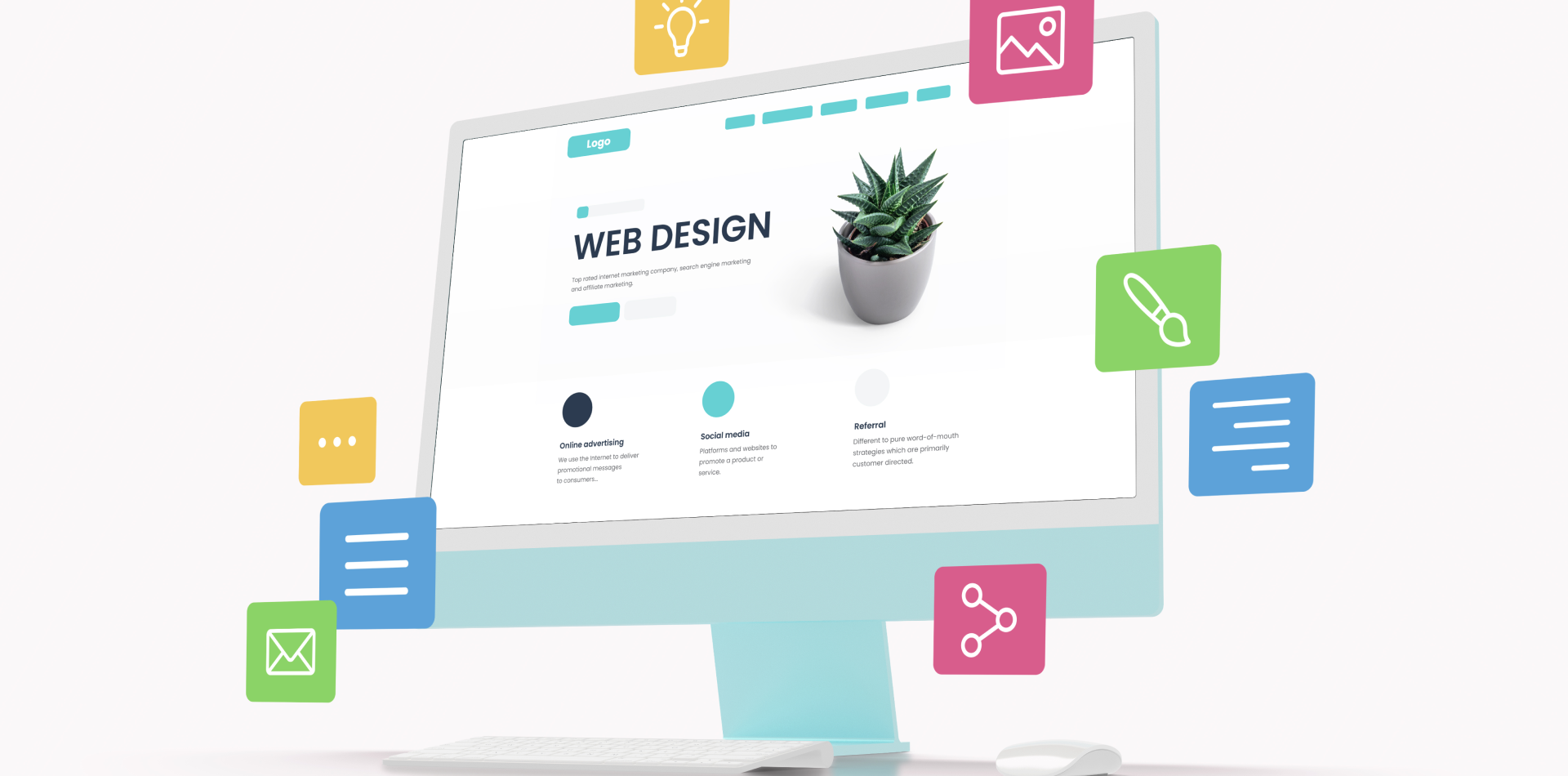

4 Comments
Youssef Amin
30 May 2025This post inspired me to rework my onboarding flow. Tooltips incoming! 🧩
Lara Mendes
30 May 2025“Clarity, not chaos” — such a good reminder when adding motion
Ethan Jacobs
30 May 2025Thanks for including performance tips—animations can be risky if unchecked
Zara Hussain
30 May 2025This was a masterclass on interaction with purpose. Loved it! 🚀🙌