In 2025, accessibility in mobile apps isn’t just a feature—it’s a responsibility.
With over 1 billion people globally experiencing some form of disability, inclusive design is no longer a niche requirement—it’s a design standard. From visual impairments to motor limitations and cognitive challenges, thoughtful mobile UX can drastically improve the lives of users who are often left out.
Whether you’re designing a meditation app, banking platform, or ride-sharing interface, your goal should be to make sure every user can interact with your product—comfortably and confidently.
In this post, we’ll explore why accessibility matters, key guidelines and principles, and the best tools and practices to make your mobile app accessible to all.
🧠 Related Read: The Role of Psychology in UI/UX Design
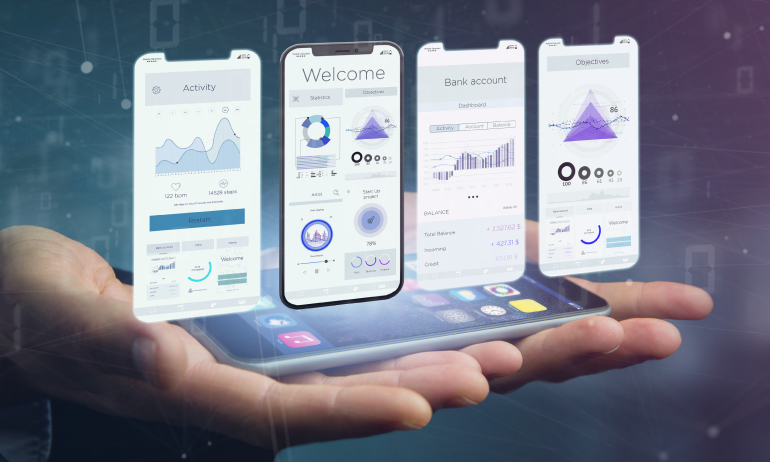
Why Accessibility in Mobile UX Matters
Designing for accessibility improves everyone’s experience, not just people with permanent disabilities.
📱 A user holding a baby may rely on voice input
🌇 Someone reading your app in sunlight benefits from high contrast
🎧 A commuter on a train needs subtitles in a video
🧠 A user with ADHD benefits from minimal, focused UI
Accessibility is universal usability.
💡 Bonus: Accessible design improves SEO, retention, and opens your app to wider markets.
🔗 External Resource: Web Accessibility Guidelines (WCAG) Overview
Core Principles of Accessible Mobile Design
Design with empathy—and these pillars:
🎨 Perceivable: Information must be visible or hearable (text size, contrast, alt text)
🧭 Operable: Navigation should be possible via touch, voice, or keyboard
💬 Understandable: Interface behavior and language should be predictable
⚙️ Robust: The app must work with screen readers, switch controls, and OS-level tools
Each principle maps directly to a real user need—and skipping one can exclude thousands of users.
Design Techniques That Boost Accessibility
Here are actionable ways to design more inclusively:
1. Scalable Text & Font Accessibility
🔹 Use system fonts or allow text scaling
🔹 Avoid placing critical info inside tiny, fixed-size elements
🔹 Use readable font weights (no ultra-light or condensed styles)
🧠 Tip: Set base font sizes at 16px or higher for body content.
2. Color Contrast and Visual Hierarchy
🎯 Maintain a contrast ratio of 4.5:1 or higher
🎯 Never rely solely on color to convey meaning (use icons/labels)
🎯 Use dark mode with care—ensure text visibility is preserved
🖼️ Internal Example: Top Color Combinations for Accessibility
3. Touchable UI Elements
📏 Minimum touch target size: 44×44 dp
🖱️ Add padding around buttons—not just the icon itself
🧭 Ensure logical tab/voice navigation between elements
Small touch targets = high frustration for many users.
4. Screen Reader Compatibility
🔊 Add semantic labels to all UI elements (e.g., buttons, sliders)
🔊 Group related items with accessibility roles (like ARIA tags)
🔊 Make headings and navigation landmarks clear
📱 Tools: VoiceOver (iOS), TalkBack (Android), Accessibility Scanner
5. Clear Feedback & Error States
🚫 Use simple, human-friendly language for errors
✔️ Provide confirmations on actions (e.g., “Message Sent”)
🔁 Don’t trap users in dead-end screens—offer ways out
Inclusive apps guide users—not punish them for mistakes.
Real-World Example: Making a Health App More Accessible
A healthcare startup launched a medication reminder app—but feedback from visually impaired users highlighted major gaps.
What changed?
✅ Replaced image-only cards with text-labeled buttons
✅ Added voice cues for reminders
✅ Increased font size and contrast in dark mode
✅ Enabled full VoiceOver navigation
✅ Fixed form validation for better keyboard access
📈 Result: 31% increase in retention among older users, 5-star reviews from assistive tech users.
Tools to Test Mobile Accessibility
Use these to audit and enhance your app’s accessibility:
🔧 Accessibility Scanner (Android) – flags tap targets, contrast, labels
🔧 VoiceOver (iOS) – tests screen reader flow
🔧 Color Oracle – simulate color blindness
🔧 Stark Plugin (Figma) – check contrast and legibility
🔧 Lighthouse (Chrome) – run accessibility audits in mobile view
Don’t rely solely on tools—test with real users too.
Common Accessibility Mistakes to Avoid
🚫 Using placeholder text instead of labels
🚫 Overusing animations or auto-play without control
🚫 No skip navigation options for long lists
🚫 Relying on hover states (useless on mobile!)
🚫 Not testing with screen readers or physical disabilities
Mistakes like these can turn a helpful app into a hostile experience.
Final Takeaway: Build for Everyone, Not Just the Majority
Designing mobile apps for accessibility isn’t about compliance—it’s about compassion.
It ensures that every tap, swipe, or scroll can be done confidently and independently, regardless of the user’s age, ability, or context.
So whether you’re designing your next fintech tool, learning app, or productivity suite:
✅ Test for all abilities
✅ Listen to all users
✅ Create with inclusion in mind
Accessible design is simply better design.
💬 Are You Designing with Accessibility in Mind?
What tools do you use?
Have you tested your mobile app with VoiceOver or TalkBack?
Drop your experience, tips, or accessibility wins in the comments 👇



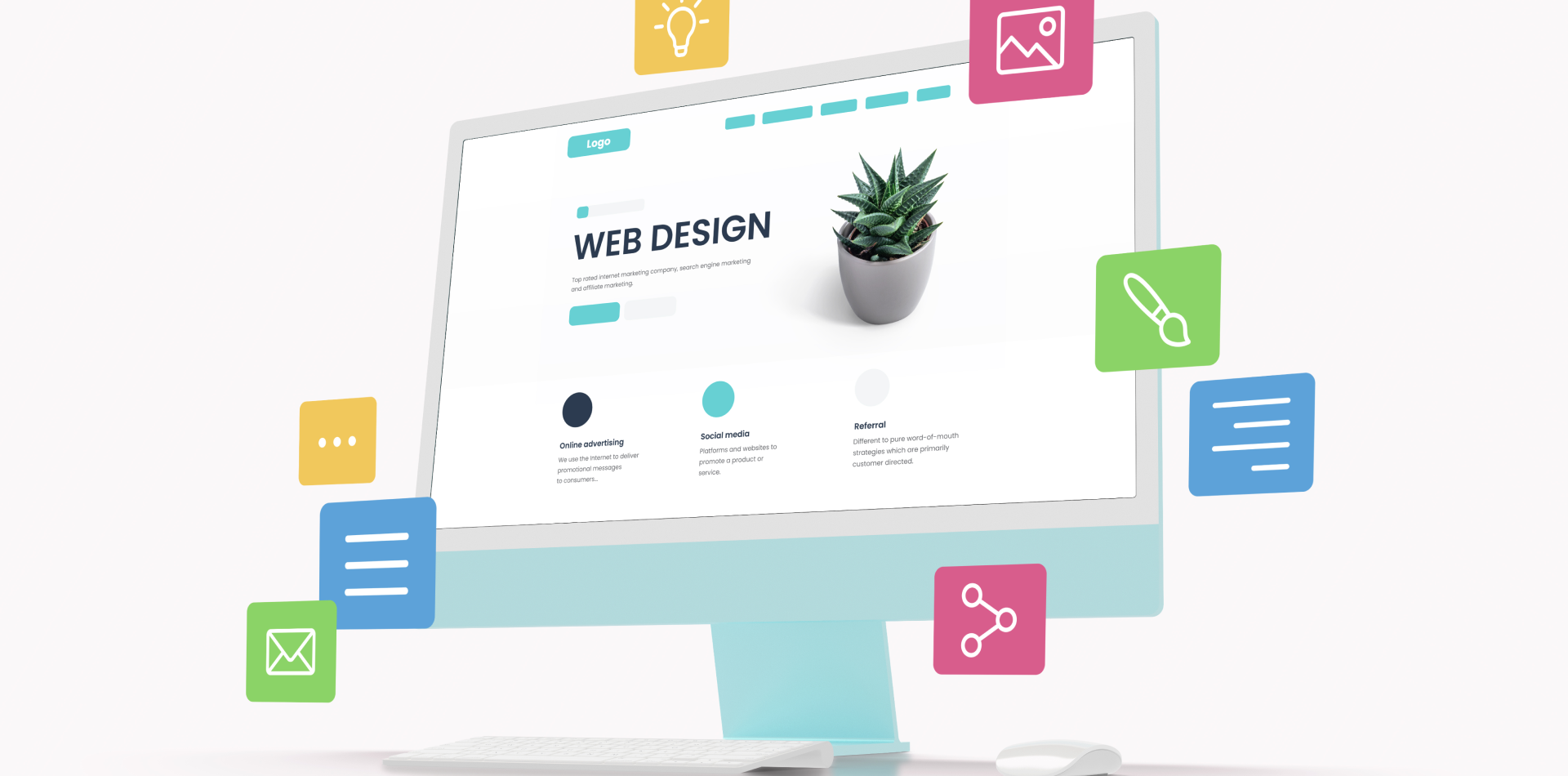

2 Comments
Emma Brooks
27 August 2025“Accessibility is universal usability” 👏 Love how inclusive this mindset is.
Jack Coleman
27 August 2025Great reminder that accessibility boosts UX for everyone 🌍