Why Your Wix Website Needs More Than a Template
Wix offers beautiful, ready-to-use templates—but templates are just starting points. The real magic happens when you turn that polished layout into a branded experience that tells your story, builds trust, and drives action.
Visitors should instantly recognize your tone, style, and purpose the moment they land on your site. That level of consistency and connection comes from thoughtful customization—not just changing a logo or swapping an image.
Whether you’re building a portfolio, business site, or blog, this guide will show you how to transform any Wix template into a powerful expression of your brand.
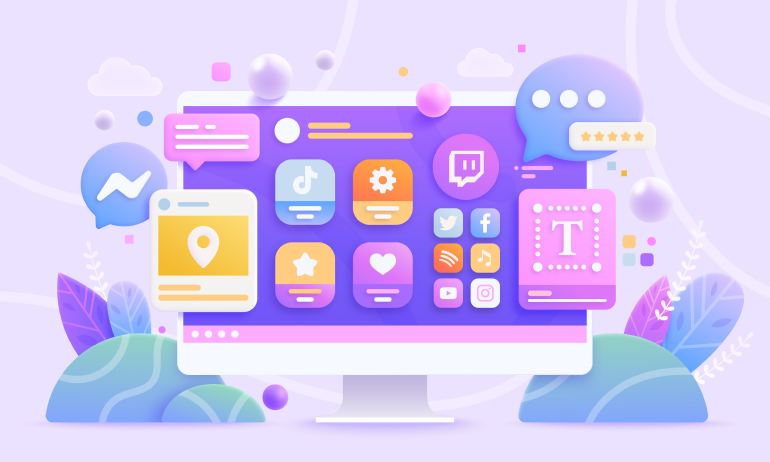
Step 1: Define the Building Blocks of Your Brand
Before editing a single element, make sure you’ve got a clear brand identity to work with. This will guide every decision as you customize your template.
🟠 Primary and secondary brand colors
🟠 Fonts that reflect your voice (modern, playful, minimal, bold)
🟠 Your logo (horizontal and icon versions)
🟠 Branded visuals (product images, photography, icons)
🟠 A consistent tone for headings, CTAs, and page content
Start with clarity, and you’ll avoid design guesswork later.
Step 2: Open the Wix Editor & Choose the Right Template
Wix gives you two ways to start:
👉 Use a pre-designed template
👉 Let Wix ADI build one based on your answers
If you choose a template, pick one based on structure—not colors or fonts, since those will change. Once you’re inside the editor, it’s time to make it yours.
Step 3: Customize Your Color Scheme
One of the fastest ways to make a Wix site feel like your own is by customizing the site colors.
🎨 Go to Site Design → Colors
🎨 Create a custom palette using your brand’s HEX codes
🎨 Apply colors to backgrounds, buttons, links, text, and hover states
Be consistent across the site. For example, use the same button color for all CTAs and the same text color for all headings. This creates a seamless experience from page to page.
Step 4: Set Up Brand Typography
Fonts carry emotion. Your typography choices say a lot about your brand—elegant, approachable, energetic, etc.
🔤 Go to Site Design → Text
🔤 Choose a heading font and a paragraph font that pair well
🔤 Set font sizes, spacing, and alignment
🔤 Keep it consistent across every page and section
Pro Tip: Limit yourself to two fonts—one for headlines, one for body text—to keep things clean and professional.
Step 5: Replace Demo Content with Brand-Aligned Media
Wix templates come with generic images and copy. Replacing them with custom content is non-negotiable.
🖼️ Use high-quality, on-brand photos (real product shots, team photos, or lifestyle images)
🖼️ Customize section headings with messaging that fits your voice
🖼️ Add icons or graphics that match your brand style (flat, 3D, minimalist, etc.)
🖼️ Update videos, banners, and galleries with content that reflects your story
Authenticity boosts engagement and builds trust.
Step 6: Adjust Layout & Spacing to Fit Your Brand Flow
Templates give you structure—but you don’t have to keep it rigid. The Wix editor lets you move, resize, or remove sections to improve flow.
🧭 Adjust margins and padding for visual balance
🧭 Reorder sections to prioritize important content (e.g., move testimonials higher)
🧭 Add or delete sections based on what your audience needs
🧭 Make sure buttons and headlines follow your brand’s hierarchy of importance
Design around your story, not the original layout.
Step 7: Style the Header and Footer
Your header and footer appear on every page—make them work hard for your brand.
🧢 In the header:
🟢 Use your full logo and a clear navigation menu
🟢 Add a brand-colored CTA button like “Book a Demo” or “Shop Now”
👞 In the footer:
🟢 Include contact info, policies, and social links
🟢 Reinforce trust with security badges, reviews, or certifications
🟢 Match your brand color and text style for consistency
Small details here leave a big impression.
Step 8: Optimize for Mobile (Don’t Skip This!)
Wix makes mobile optimization easy—but you still need to check every page manually.
📱 Use the Mobile Editor view to preview and adjust spacing
📱 Resize images, text, and buttons to fit small screens
📱 Hide or simplify elements that clutter the mobile layout
📱 Ensure mobile buttons are thumb-friendly and centered
Mobile-first users expect smooth, intuitive navigation—give it to them.
Optional Tools for Deeper Customization
Want to go beyond what the standard Wix editor offers? Use these built-in and third-party tools:
⚙️ Wix Velo – Add custom code for advanced design or functionality
⚙️ Wix App Market – Add booking systems, chat widgets, forms, and more
⚙️ Wix Animations – Add subtle fades or motion to highlight sections
⚙️ Wix Multilingual – Translate your branded content for global users
⚙️ Wix Pro Gallery – For fully branded, advanced photo galleries
These tools help your website evolve from basic to branded powerhouse.
Your Brand. Your Story. Your Wix Site.
At its core, customizing a Wix template is about alignment—aligning the visuals, layout, and messaging with the personality and mission behind your brand. When you do that well, your site becomes more than a collection of sections. It becomes a seamless expression of who you are.
So take your time. Be intentional. And remember—your website isn’t just a design project. It’s a trust-building machine.
Share Your Branding Wins (or Questions)
Have you customized a Wix site before? What part made the biggest difference for your brand? Drop your insights or questions in the comments—we’d love to hear what worked for you! 👇


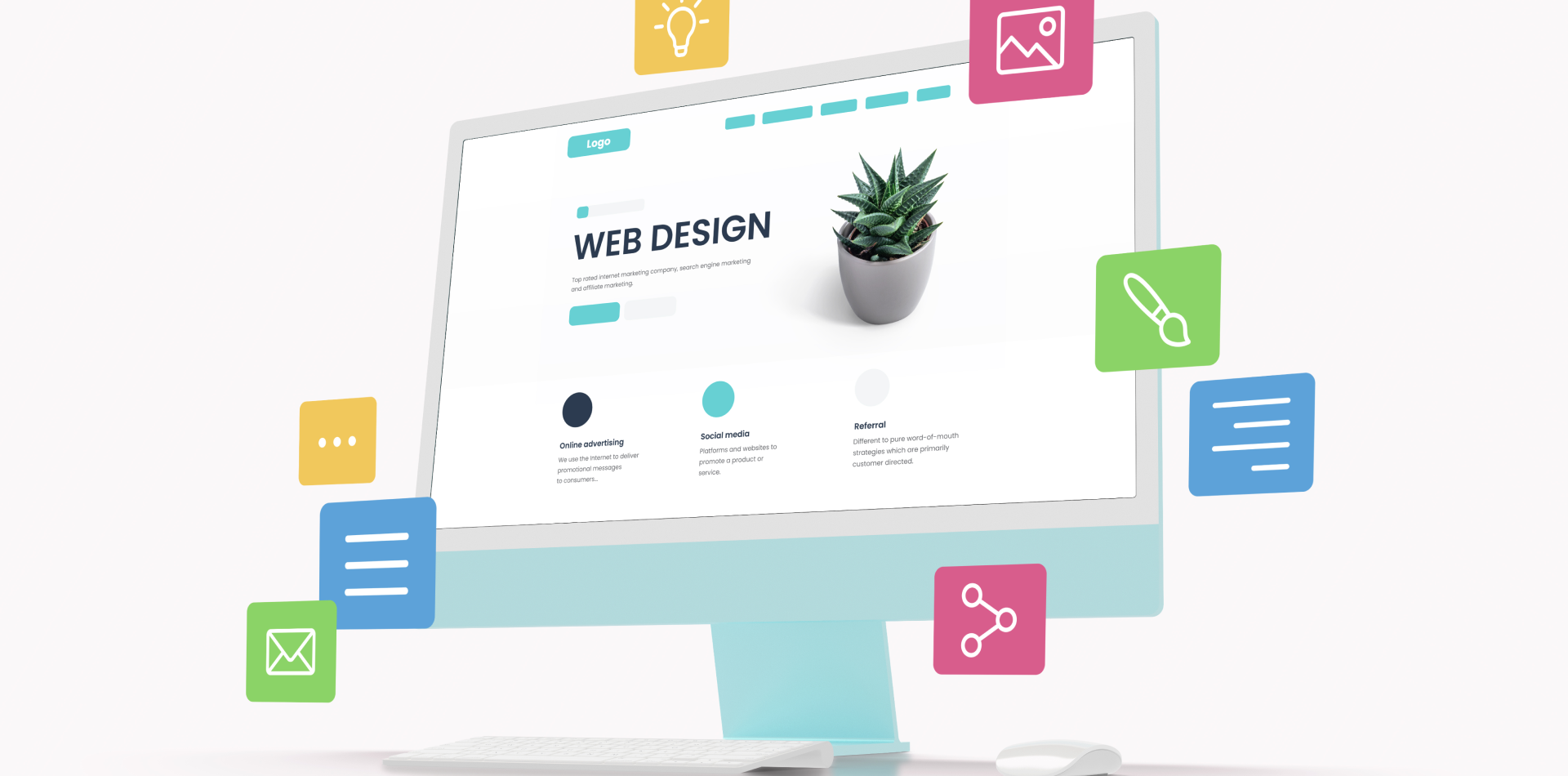

4 Comments
Hannah Mitchell
31 March 2025Swapping out the template fonts for our brand typography gave our Wix site a totally different vibe. Such a simple fix with a big visual impact!
Liam Foster
31 March 2025The tip about spacing and layout was spot on. I reordered our homepage to lead with value, and our bounce rate dropped noticeably!
Charlotte Green
31 March 2025Really appreciated the reminder to personalise the footer. Adding our brand colours and social links tied everything together beautifully.
Oliver Bennett
31 March 2025Using consistent colour schemes across buttons and CTAs helped us improve click-throughs—brand consistency matters more than I realised.