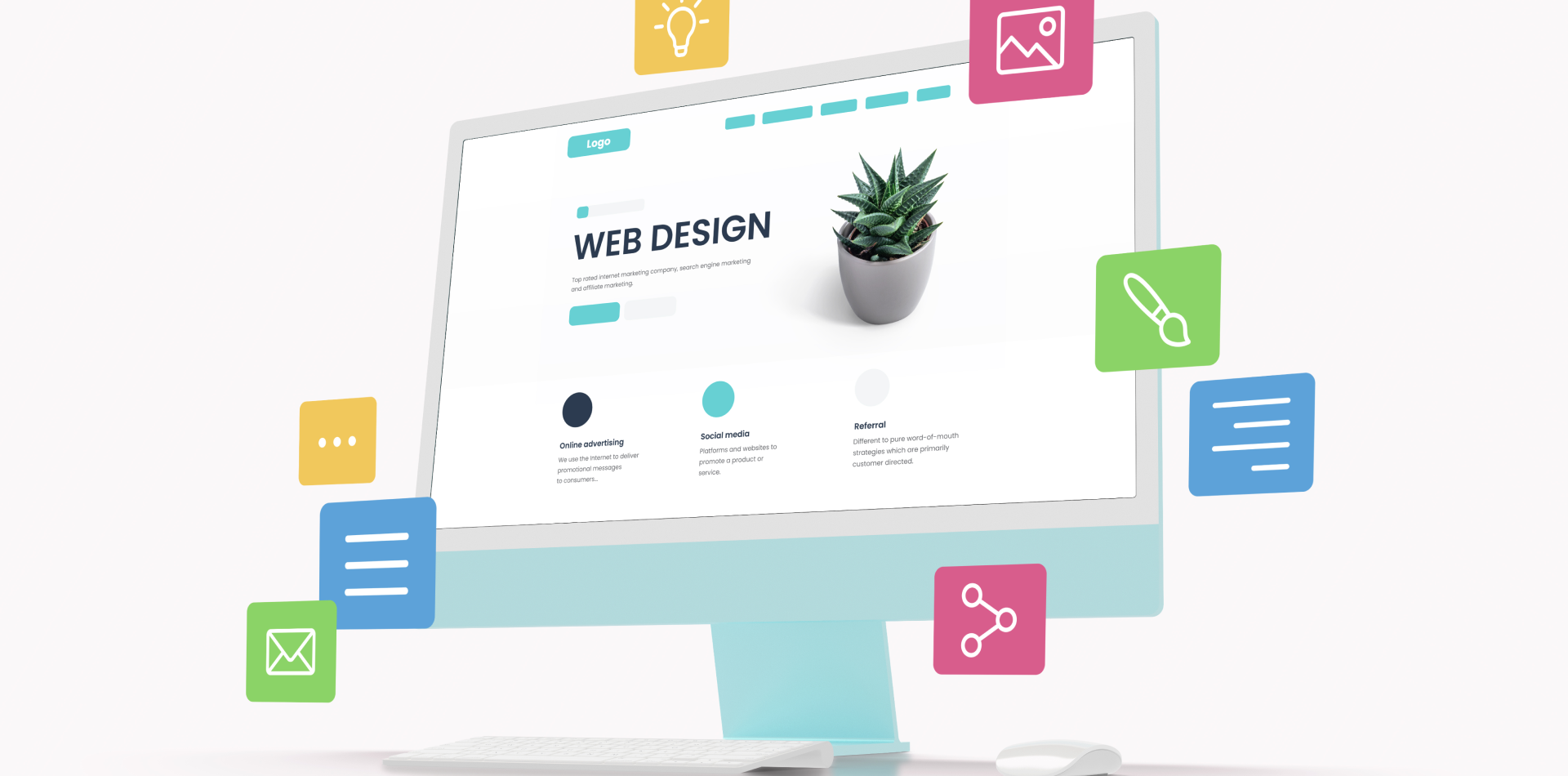When users open your web app, they judge everything in the first 3 seconds.
And if your design causes delays—even beautiful animations, fancy visuals, or slow-loading resources—chances are they’ll bounce, scroll past, or uninstall.
⚠️ According to Google, 53% of users abandon a mobile site if it takes longer than 3 seconds to load.
Performance isn’t just a developer’s responsibility—it starts from design. In this guide, we’ll break down how product designers can prioritize speed without sacrificing usability or aesthetics.
🧠 Related Post: Designing Websites with SEO in Mind

Why Performance-Centric UX Design Matters
Slower web apps lead to:
❌ High bounce rates
❌ Poor SEO rankings
❌ Low conversion
❌ User frustration
❌ Negative brand perception
Meanwhile, faster web apps result in:
✅ Better engagement
✅ More conversions
✅ Higher retention
✅ Positive UX reviews
✅ Lower infrastructure costs
Performance is not a “dev-only” concern—it’s a UX decision made at every step of the design process.
🔗 External Resource: Google Web Vitals
1. Prioritize Core Content Over Fancy Visuals
Design should focus attention on critical functionality, not overload the screen.
🎯 Keep hero sections minimal and high-contrast
🎯 Delay or lazy-load non-critical visuals
🎯 Avoid giant hero videos or Lottie animations on load
🎯 Don’t animate every interaction—speed feels smooth when subtle
Fast design is intentional and focused, not overloaded with fluff.
2. Use Lightweight UI Components and Structures
Every component you add = more render time.
✅ Use SVGs over PNGs
✅ Choose system/default fonts (they load faster)
✅ Reduce shadow blur, overlays, and nested layers
✅ Use collapsible containers to hide non-primary content
Bonus: Clean design = fewer elements = cleaner code for devs.
3. Design for Progressive Loading
Don’t wait to show users everything. Use skeleton screens and loading placeholders to give users the illusion of speed.
🎯 Use shimmer loaders or skeleton cards
🎯 Load content above-the-fold first
🎯 Give progress indicators for actions longer than 500ms
🎯 Make search bars, nav, and CTAs usable instantly
If your UI shows signs of life fast, users stick around longer.
4. Limit API Calls with Smart Design Choices
Design decisions can impact backend load and response times.
✅ Paginate tables and data views
✅ Use filters/search to reduce full data loads
✅ Debounce search inputs to reduce repeated API calls
✅ Avoid auto-refresh features unless needed
💡 Example: Instead of showing all 10,000 entries, design a “Load More” button or infinite scroll.
5. Optimize for Image Speed Without Compromising Design
Images are the heaviest elements in most web apps.
✅ Use compressed image formats (WebP > JPEG)
✅ Set max dimensions based on layout (don’t load 5K image for a 300px thumbnail)
✅ Lazy-load all below-the-fold images
✅ Use image CDNs like Cloudinary or Imgix
🧠 Related Read: Best Image Formats for Modern Web Design
6. Mobile-First = Speed-First
Designing for mobile naturally leads to better performance.
🎯 Smaller screens = fewer components
🎯 Touch-first UX = simpler flows
🎯 Design = less nesting, fewer icons, smaller font sizes
🎯 You force yourself to focus on what matters most
Build for mobile first, then expand to desktop—not the other way around.
7. Test Design Prototypes for Performance
Before handing off to developers, run performance checks even on design prototypes.
✅ Use Figma + plugins like Stark or Lottie Checker
✅ Simulate slower internet connections
✅ Observe how layouts break or survive under constraints
✅ Check how heavy your visual assets are (use asset reports)
Design QA should include performance QA too.
Real Example: Speed-Optimized SaaS Dashboard
We redesigned a project management SaaS app where the dashboard took 7 seconds to fully load.
🎯 Changes made:
-
Reduced total visible data from 30 KPIs → 6 prioritized ones
-
Replaced pie charts with simple progress bars
-
Designed lazy-loaded tabs for each team section
-
Compressed company logos + avatars
-
Replaced auto-refresh activity feed with manual reload
📈 Results:
✅ Load time dropped to 1.8s
✅ 37% boost in weekly active users
✅ 80% of users said it “felt smoother and faster”
Common Speed-Killing Design Mistakes
Avoid these:
🚫 Full-width banners with large background videos
🚫 Full-screen overlays and modals by default
🚫 Tons of custom fonts or Google Fonts
🚫 Auto-scrolling carousels (bad for UX + speed)
🚫 Multiple nested accordions or tabs with no load limit
Clean, focused, intentional design = happy users + fast apps.
Final Takeaway: Make Speed a Design Metric
Web app performance isn’t something you fix at the end.
It’s something you design for from the start.
As a UI/UX designer, you hold the power to:
✅ Reduce interface bloat
✅ Limit load-heavy visuals
✅ Design cleaner, more focused journeys
✅ Improve perceived speed with smart design behavior
Design fast. Design light. Design smart.
Because speed isn’t a feature. It’s the foundation of great UX.
💬 What’s Your #1 Tip for Speed in Web Apps?
Have you worked on a slow web app that you helped fix through design?
What changes made the biggest difference?
Drop your experience or speed wins in the comments 👇