Responsiveness is the New Standard
If your site doesn’t look and work flawlessly on every device—you’re losing users.
In 2025, responsive design isn’t a bonus feature—it’s a baseline requirement. Whether visitors are browsing from phones, tablets, or widescreens, your design must adjust gracefully. Enter Webflow: the ultimate no-code platform that lets you design pixel-perfect, responsive websites visually.
In this post, you’ll learn how to create a fully responsive Webflow site from scratch—with fluid layouts, device breakpoints, and interaction tips to ensure every screen size feels like home.
🧠 Want to explore design flow before development? Don’t miss our guide on Crafting Intuitive User Flows

🔍 Why Webflow for Responsive Design?
Webflow combines design, development, and hosting into one powerful platform. But what makes it a top choice for responsive design?
✨ Visual control over breakpoints
✨ True CSS Grid and Flexbox layout support
✨ Pixel-precise positioning + mobile preview
✨ Clean, production-ready code
✨ No dependency on third-party plugins
Unlike WordPress or Wix, where you often need add-ons or manual coding to get responsive layouts right, Webflow puts responsive design first.
Step 1: Start with a Mobile-First Mindset
Before dragging any blocks into the canvas, plan your layout with mobile-first UX.
📱 Think about thumb-friendly buttons
📏 Use vertical spacing and stacked content for small screens
🧠 Consider essential actions first—then scale up for desktop
In Webflow, you’ll start on the Desktop view, but always test each breakpoint from the start.
Step 2: Understand and Customize Breakpoints
Webflow provides five built-in breakpoints:
🖥 Desktop (base layout)
💻 Tablet
📱 Mobile Landscape
📱 Mobile Portrait
🧭 Custom breakpoints (for ultra-wide screens or in-between views)
Here’s the best part: you can tweak any element’s style independently per breakpoint—perfect for refining layouts.
💡 Pro Tip: Avoid hiding elements unless absolutely necessary. Instead, redesign or restack them with Flexbox.
Step 3: Use Webflow’s Layout Tools
Webflow gives you native Flexbox and Grid systems—two of the most powerful tools for building responsive structures.
📦 Flexbox – Perfect for simple alignments, horizontal layouts, and content stacking
🧱 CSS Grid – Ideal for galleries, cards, or more complex structures
Combine these tools with:
📏 % or VW/VH units instead of fixed px
💡 Relative positioning for fluid scaling
🧊 Max width constraints (like 1200px) to center your design on wide screens
🧠 Learn more about layout strategy in our Homepage Design Guide
Step 4: Responsive Images and Media
Images can make or break responsiveness.
✅ Use Webflow’s image component for auto-scaling
✅ Enable responsive image loading (Webflow generates multiple image sizes)
✅ Set width to 100% or use object-fit for full-width banners
✅ Avoid oversized images—compress with tools like TinyPNG
Also consider using Webflow CMS for dynamic image grids that adapt to screen sizes.
Step 5: Design Interactions That Work Across Devices
Interactivity is powerful—but only when it feels native across devices.
✅ Replace hover animations with tap-friendly alternatives on mobile
✅ Use scroll-based interactions carefully (especially on mobile data connections)
✅ Preview your interactions on each breakpoint before publishing
✅ Avoid excessive animation that delays usability on slower networks
Pro Tip: Use Webflow’s “While scrolling in view” animation triggers to create fluid microinteractions that feel native on mobile.
📉 Real-World Example: Portfolio Site Made Responsive
One of our clients built a stunning portfolio site in Webflow—but on desktop only. On mobile, it broke down completely.
❌ Images overflowed
❌ Navigation was cut off
❌ Text alignment broke due to fixed widths
Here’s how we fixed it:
✅ Switched layout to Flexbox with auto wrap
✅ Added spacing inside container blocks
✅ Reduced image sizes and switched text units from px to em
✅ Made header sticky with a mobile hamburger menu
📈 Result: Bounce rate dropped 35% and mobile conversions increased by 50%.
Responsiveness wasn’t a nice-to-have—it was a game changer.
⚠️ Common Responsive Design Mistakes in Webflow
❌ Using fixed px widths on mobile
❌ Forgetting to preview across all breakpoints
❌ Overlapping elements due to negative margins
❌ Hiding key content on mobile instead of restructuring
❌ Using too many nested divs that complicate layout control
Always design with clarity and flexibility in mind.
🔄 Bonus: Use Webflow’s Pre-Built Components
To speed up your responsive build, Webflow offers:
✅ Responsive navbars
✅ Grids with auto-fill settings
✅ Tabs and sliders
✅ CMS-powered dynamic layouts
✅ Customizable mobile menus
Start with Webflow’s templates and tweak them to fit your brand.
🔍 Want to Take It Further? Connect with These Tools
Webflow plays well with modern tools:
🌍 Finsweet – Free plugins and hacks for Webflow
🔌 Zapier – Automate forms, CRM, and ecommerce
🧱 Relume Library – Thousands of ready-made components
📦 Jetboost – Real-time filtering and search for Webflow CMS
📊 Google Lighthouse – Audit site speed and responsiveness
🧾 Final Takeaway: Design for Every Device, Not Just One
In a multi-device world, responsive design is your competitive edge. With Webflow, you don’t need to choose between flexibility and control—you get both.
So design with intent. Scale with confidence. And let your layout adjust like water to any screen.
Because great UX isn’t just seen—it’s felt.


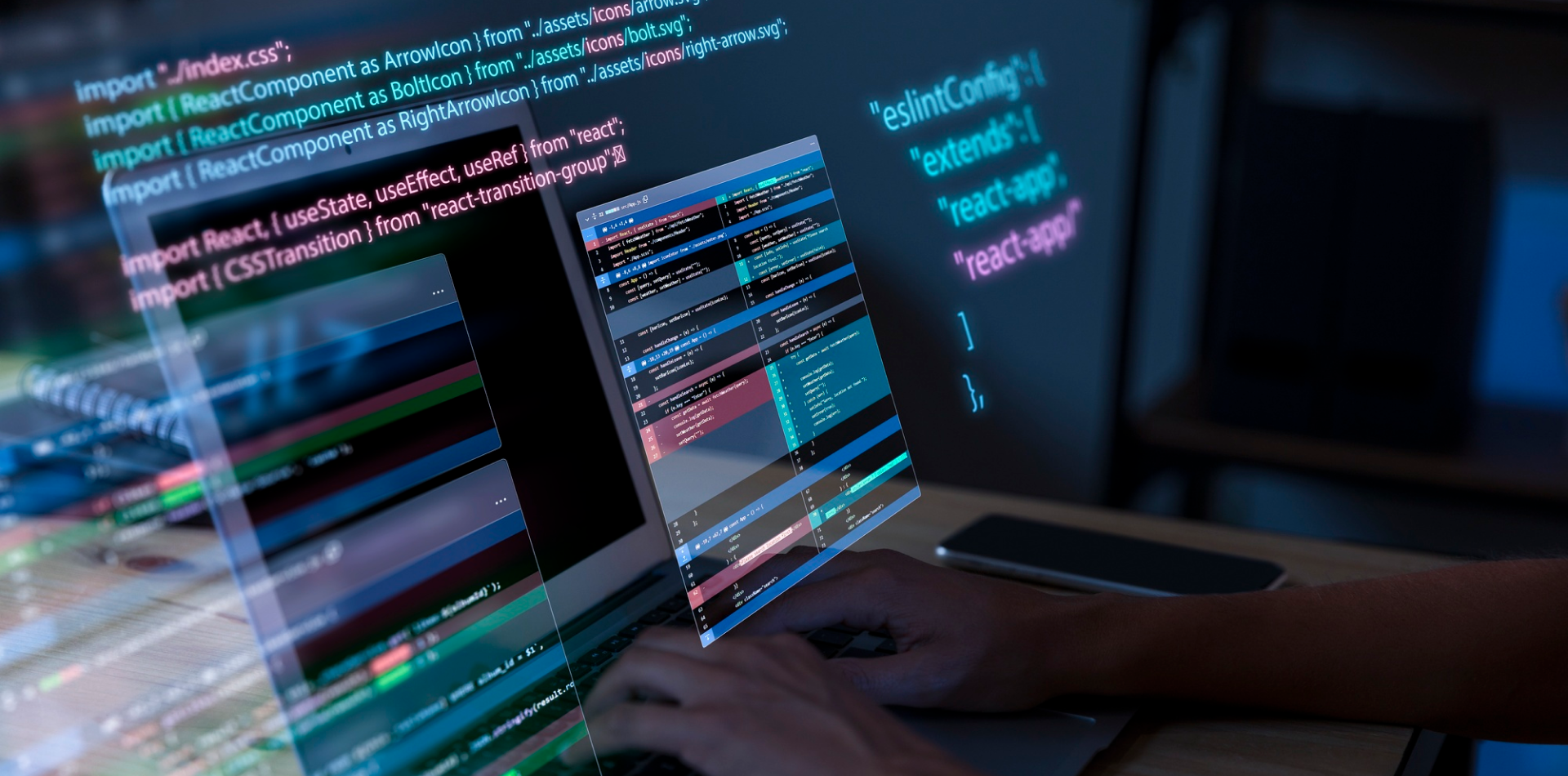
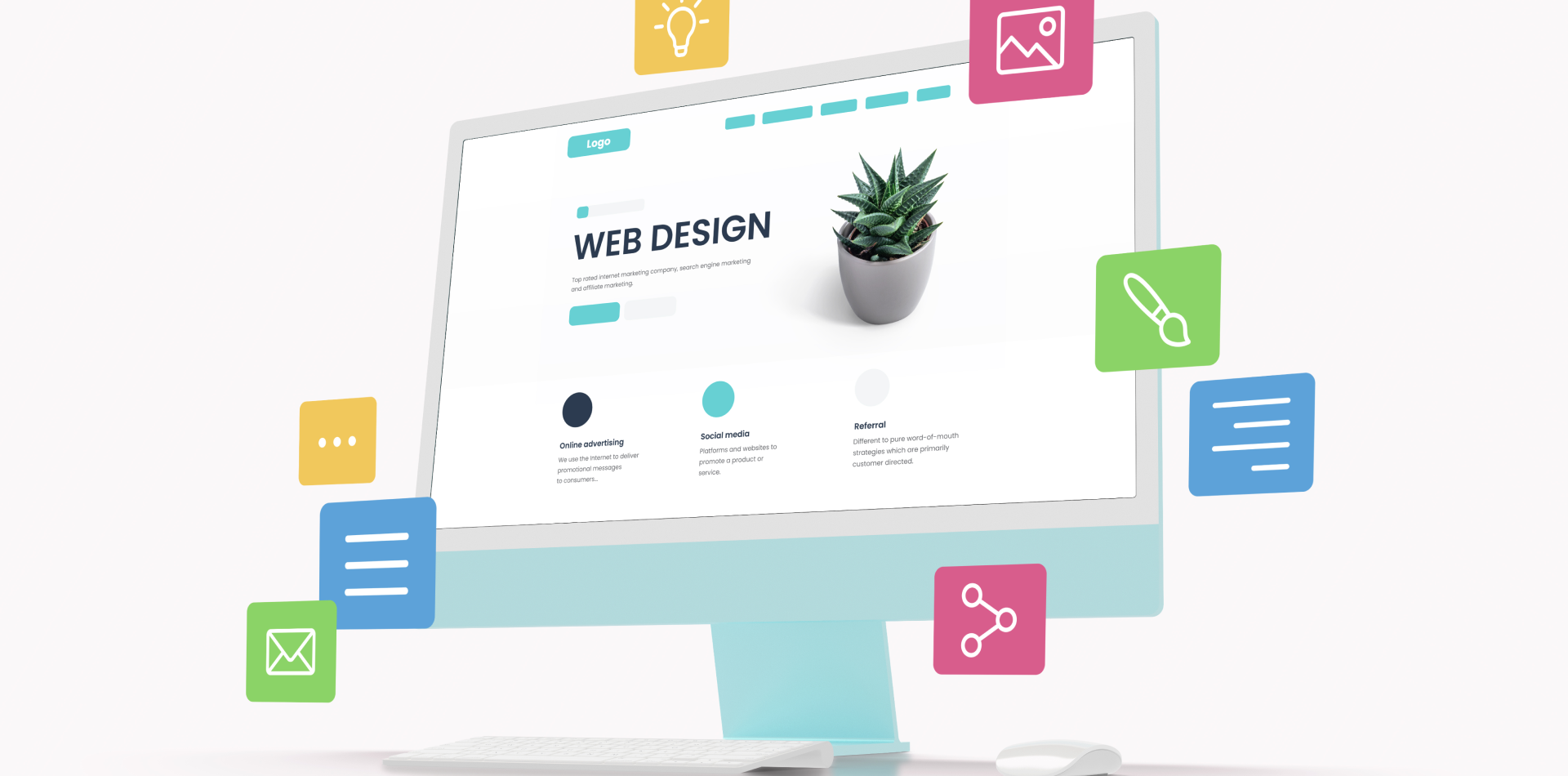

4 Comments
Anaya Sheikh
18 June 2025“Design like water” 💧 That line hit different! Webflow really gives you full control.
Nathan Cole
18 June 2025Mobile-first mindset + Webflow = winning combo
Faraz Ali
18 June 2025Flexbox + em units fixed so many of my layout issues 💡
Lila Mendes
18 June 2025The scroll-based interactions tip was gold! 🌐✨ Especially for mobile.