Design isn’t just what you see—it’s how it works.
But how do you test how it works before investing time and money in full development?
That’s where prototyping comes in.
Prototypes allow you to simulate the product experience, test user flows, validate ideas, and get stakeholder buy-in. They help catch UX flaws early and create alignment across teams. Whether you’re building a new app or improving an existing one, prototyping helps you design smarter—not harder.
In this post, we’ll cover the most effective tools and techniques used in modern UI/UX prototyping—from quick wireframes to high-fidelity interactive experiences.
🧠 Related Read: Effective Users Research for Product Design
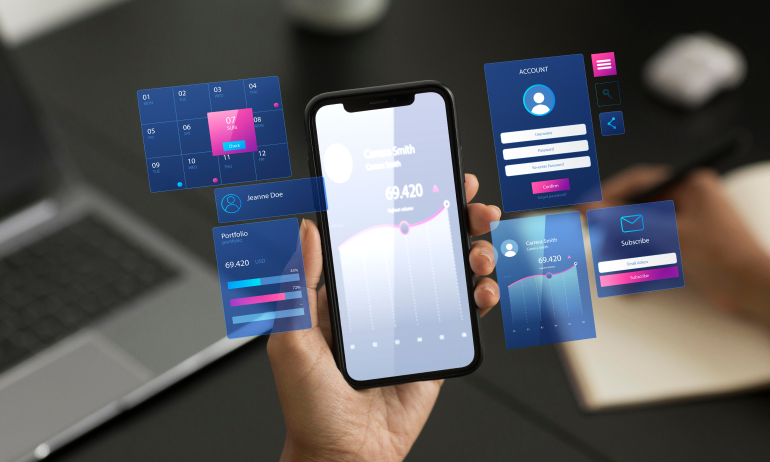
What is Prototyping in UI/UX?
A prototype is a simulated version of your design, used to demonstrate interactions, test usability, and gather feedback—before writing any code.
Prototypes come in various fidelity levels:
🧾 Low-Fidelity – Simple sketches or wireframes to test layout and flow
📱 Mid-Fidelity – More structured wireframes with some basic interaction
🎨 High-Fidelity – Pixel-perfect mockups with detailed animations and logic
⚙️ Functional Prototypes – Code-based simulations with real-time data (for advanced testing)
Each level serves a purpose based on project stage, team needs, and user goals.
Top Tools for UI/UX Prototyping in 2025
Here are the most powerful and widely used prototyping tools among designers today:
1. Figma (All-in-one UI + Prototyping)
🟢 Browser-based, collaborative, fast
🟢 Powerful prototyping engine: transitions, interactions, overlays
🟢 Integrates with tools like FigJam, Maze, and Zeplin
🟢 Ideal for both wireframing and high-fidelity design
🔗 Try it: figma.com
🧠 Internal read: Designing a WordPress Blog for Engagement
2. Framer (For interactive, real-time websites)
🟢 Best for high-fidelity site prototypes with code-like logic
🟢 Use effects, animations, and CMS-like interactions
🟢 Publish live prototypes as websites instantly
🟢 Great for marketing, landing page, or SaaS mockups
🔗 Explore: framer.com
3. ProtoPie (For advanced interaction logic)
🟢 Build conditional interactions, voice triggers, sensor inputs
🟢 Ideal for apps needing gestures, scroll logic, or hardware integration
🟢 Drag-and-drop logic without coding
🔗 Learn more: protopie.io
4. Adobe XD (Still relevant for Adobe lovers)
🟢 Vector-based UI design + prototyping
🟢 Auto-animate for micro-interactions
🟢 Easy sharing and dev handoff via Adobe Creative Cloud
🔗 Try it: adobe.com/products/xd
5. Axure RP (For complex UX flows)
🟢 Professional-grade prototyping with logic, conditions, forms
🟢 Ideal for enterprise applications and business tools
🟢 Advanced features: dynamic panels, data sets, and logic paths
🔗 Visit: axure.com
Choosing the Right Tool
Ask yourself:
🧭 What level of fidelity do I need?
💬 Will I be testing this with users or just stakeholders?
📱 Does the product require complex gestures or native interactions?
🤝 Do I need live collaboration with developers?
💡 Tip: Use Figma for most general workflows and ProtoPie or Framer for advanced micro-interactions or real data simulations.
Techniques for Prototyping Smarter, Not Harder
It’s not just about tools—it’s about how you use them.
1. Start Low-Fidelity First
✍️ Sketch on paper or use wireframing tools
✍️ Focus on structure, not visuals
✍️ Validate user flows early with stakeholders or peers
Tools: Balsamiq, Whimsical, FigJam
2. Make It Clickable Early
🎯 Link screens in Figma using hotspots and overlays
🎯 Simulate real journeys, like signup flows or cart checkout
🎯 Test for friction, not perfection
Even the simplest prototype helps teams see the real experience.
3. Design for the Core Use Case
🎯 Focus on one task: login, booking, browsing, etc.
🎯 Avoid designing the full app unless necessary
🎯 Simplicity = Faster iteration + Faster validation
📎 Related: How to Craft a Compelling Homepage
4. Use Feedback Loops During Prototyping
🗣️ Test your prototype early—preferably with real users
💬 Use Loom or Maze to collect reactions and heatmaps
✏️ Iterate weekly, not monthly
“Done” is a trap—improved is the goal.
5. Don’t Over-Prototype
⛔ Not every button needs to be interactive
⛔ Don’t simulate things that will be hardcoded anyway
⛔ Use placeholder states when necessary
Speed matters. Test what’s important, skip what’s obvious.
Real Example: Prototyping Saved a SaaS Dashboard
During the redesign of a complex analytics dashboard, the design team built a full prototype using Figma and ProtoPie.
🟢 Result?
✅ Users flagged confusing filter logic early
✅ Product managers realized 40% of features weren’t used
✅ Developers had exact animations + component specs
✅ Usability test scores jumped from 64 to 88 (SUS)
The project shipped 3 weeks early—with less rework, more confidence, and higher user satisfaction.
Common Prototyping Mistakes to Avoid
🚫 Skipping prototyping to “save time”
🚫 Getting lost in pixel-perfection before testing
🚫 Prototyping too much too soon
🚫 Showing static designs to stakeholders expecting flow
🚫 Not aligning fidelity with project stage
Prototype just enough to validate your design thinking.
Final Takeaway: Prototypes Are Your Product’s Dress Rehearsal
In UI/UX design, a prototype is your safety net.
It helps you visualize ideas, explore flows, collect feedback, and communicate clearly with developers and stakeholders. And with today’s tools, prototyping is no longer a slow, complicated process—it’s an essential part of your workflow.
Whether you’re designing your first app or scaling an enterprise product, remember:
🛠️ Design it. Link it. Test it. Improve it.
💬 What’s Your Favorite Prototyping Tool?
Do you swear by Figma, love ProtoPie, or still use pen and paper?
Drop your go-to tool or trick in the comments below 👇—let’s learn together!


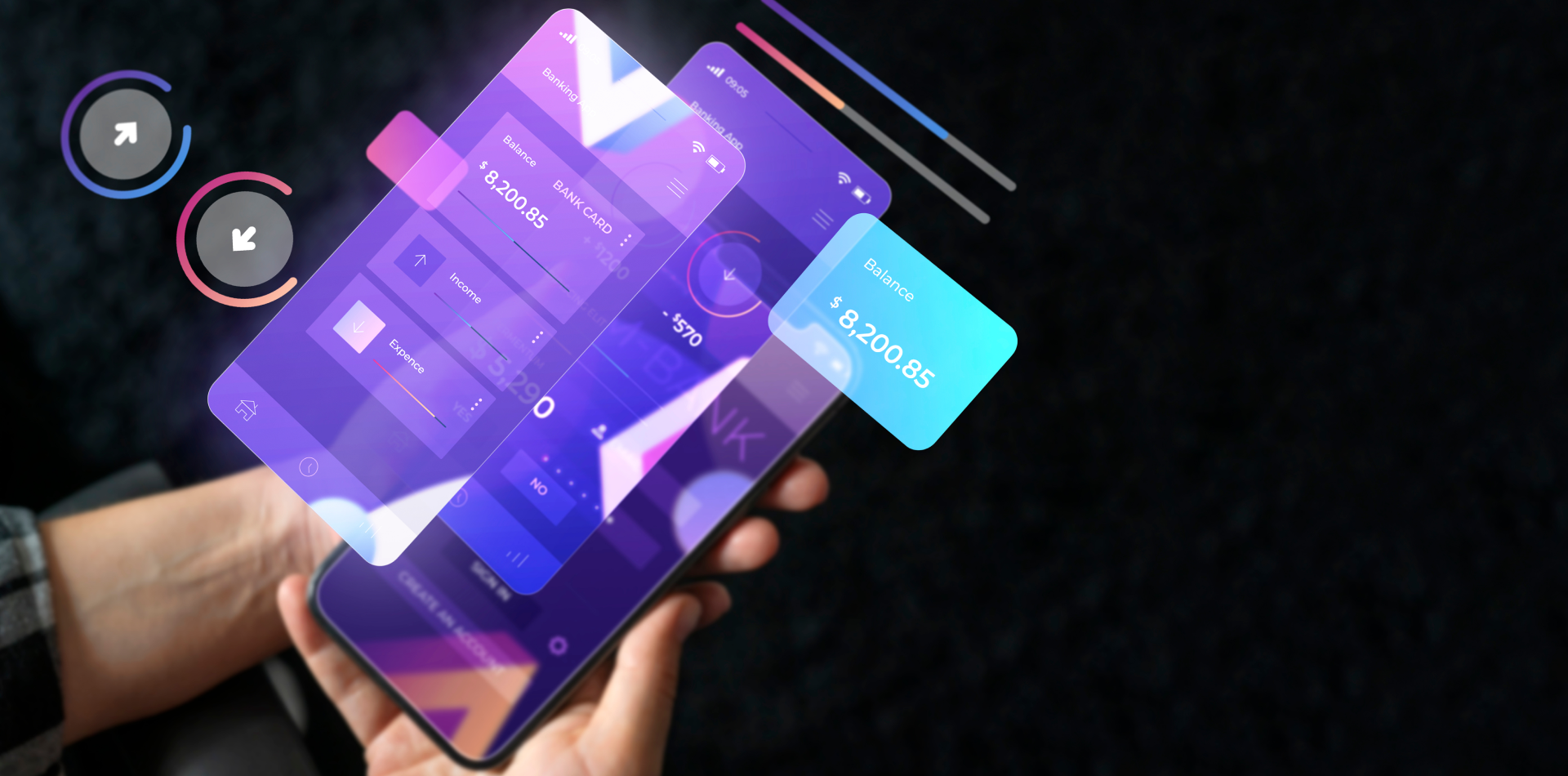
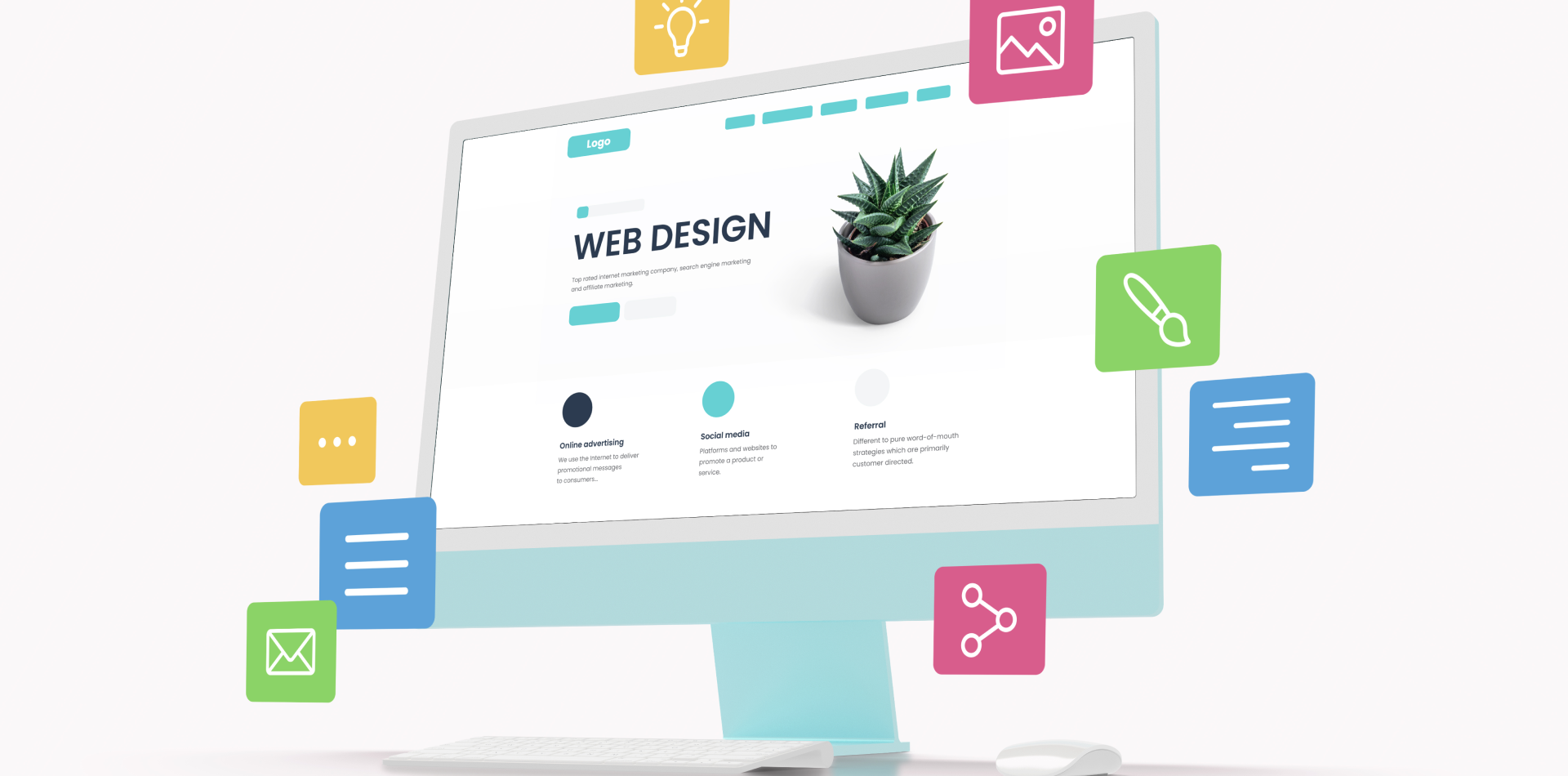

3 Comments
Olivia Harris
7 August 2025Figma is my daily driver 💻 Can’t imagine prototyping without it anymore!
Ethan Roberts
7 August 2025“Don’t over-prototype” hit home 😅 Been there, done that!
Sophie Bennett
7 August 2025This was gold! Especially loved the low to high-fidelity breakdown.